AEM Livefyre
What is Livefyre:-
- It’s an all-new Experience Manager capability that lets you tap into everything shared on the web to create a constant flow of fresh and high-quality content on your own sites.
- Billions of pieces of social content are created every day. With Livefyre, you can tap into this source of authentic content from the very people who care about your business.
- How it works:-
- Find user-generated content that audiences trust.
- Categorize, tag, and save that content.
- Easily share content on your sites, without coding.
- Available Livefyre Apps include: Card, Carousel, Chat, Comments, Live Blog, Map, Media Wall, and Mosaic.
History of Livefyre:-
- Livefyre was founded in 2009. At the time, it was mostly a straightforward commenting platform.
- To go beyond comments, Livefyre also acquired the likes of Storify and launched its Livefyre Studio product to curate user-generated content and republish it.
- In May 2016 Adobe acquired Livefyre and Plan to integrate livefyre studio with Adobe Experience Manager.
- For AEM 6.1 & 6.2 version adobe provided a seperate package to integrate livefyre as cloud service in AEM.
- In AEM 6.3 Livefyre has become the part of Adobe Experience Manager and integrated across Adobe Marketing Cloud.
Step to Step Details for Using Livefyre in AEM:-
Quick introduction of Livefyre Studio:-
| 1. | Install Livefyre for AEM:- |
|
| 2. | Configure AEM to Use Livefyre:- |
Configure AEM to use your organization’s Livefyre license credentials.
|
| 3. | Add Livefyre Components to Individual Pages:- |
After you install and configure the Livefyre for AEM package, you can add Livefyre social components to any AEM page.
To
add Livefyre components to your page, the page must inherit a Livefyre
Cloud Service configuration from its parent page or have the
configuration added directly to the page.
|
| 4. | Enable the Livefyre Cloud Service for a Page:- |
|
| 5. | Overlay/override Livefyre components:- |
|
| 6. | Add Livefyre Components to a Page:- |
|
Livefyre Studio is the
user-friendly engine that drives the power of Livefyre.Livefyre Studio
allows you to easily create, collect and manage content, and design
social experiences that you can host yourself and deliver immediately.
With Livefyre Studio you can:
With Livefyre Studio you can:
- Create, design, and publish Apps
- Discover, save, manage, and publish content in a library for later use
- Request Rights for content
- Set up a stream to dynamically publish or save content
- Moderate content to ensure content quality
- Drive sales and further action from site visitors from Call-to-Action buttons on pieces of content
- Manage users , roles, and permissions
Livefyre Integration with AEM:-
Set up Livefyre for Adobe Experience Manager:-
Livefyre provides a Livefyre community package to seamlessly integrate Livefyre’s applications with your existing AEM site.With AEM, you can discover and publish valuable user-generated content from social networks to your site in minutes, using Livefyre Apps.
Features:-
Install Livefyre for AEM:-
Publish a Livefyre Component to a Page:-
Publish the AEM page to make the App available to your AEM site or community.
Challenges/Findings:-
1: When we publish the page having livefyre component.It was throwing following exception on Publish environment.
"500 Cannot convert byte data (through reference chain: com.adobe.social.integrations.livefyre.component.impl.LivefyreComponent"
RCA: As we are aware If your AEM Publish and AEM Author do not share the same cryptographic key you may need to repeat this process on the publisher instances. This is because the Network Key and Site Key are encrypted.
In this case when we publish the page from author,it also replicated the livefyre cloud configuration from author and override the livefyre configuration on publish and because of different cryptographic key on both servers.It start throwing error on Publish.
Resolution:There may be following resolutions for this.You can adopt any one of them according to your AEM version.
1: The first resolution is not to replicate livefyre configuration from author to publish ,instead create separate livefyre configuration on both author & publish environment with same name.
In this case when you publish a page containing livefyre component from author it will also popup for replication of livefyre configuration from author.In this case you can do following-
To make the Crypto key consistent on all AEM instances, use tree activation of /etc/key from the author environment to replicate it to the publish environment & Refresh the OSGi bundle Adobe Granite Crypto Support.
Reference:- Integrating with Adobe Social - docs.adobe.com
3: If you are using AEM6.3:-
In order to sync the Crypto keys between servers in AEM 6.3:
2:- The page containing livefyre component must inherit a Livefyre Cloud Service configuration from its parent page or have the configuration added directly to the page.
References:-
http://livefyre-devhub-production.herokuapp.com/developers/api-reference/
https://answers.livefyre.com/developers/app-integrations/
https://answers.livefyre.com/product/app-gallery-for-lec/polls/
https://answers.livefyre.com/product/livefyre-for-adobe-experience-manager-aem/livefyre-for-adobe-experience-manager/#beforeyoubegin
http://techinfoknow.com/add-livefyre-comments-blogger
https://docs.adobe.com/docs/en/aem/6-2/release-notes/communities.html
https://docs.janrain.com/api/registration/entity/
Livefyre provides a Livefyre community package to seamlessly integrate Livefyre’s applications with your existing AEM site.With AEM, you can discover and publish valuable user-generated content from social networks to your site in minutes, using Livefyre Apps.
Features:-
- Automatic integration of AEM Identity Management with Livefyre’s Single Sign On capabilities.
- A suite of AEM components help your team publish Livefyre social content to your AEM sites and communities.
- Access to Livefyre Studio, including tools to discover, curate, organize, and publish your social content assets in real-time.
- Supports Touch or Classic UI for all versions of Livefyre with AEM.
- Supports AEM templates and JSP components.
To install the Livefyre for AEM package:
- Search AEM Package Share for “Communities.”
- Click on one of the following Communities Packages that contain the Livefyre package and automatically install Livefyre in AEM:
- If using AEM 6.2, install the latest AEM 6.2 Communities feature pack
- If using AEM 6.1, install the latest AEM 6.1 Communities feature pack
- If using AEM 6.3,no need to install any package.From AEM 6.3 it is preinstalled.
- Note: You do not need to have a communities license to use AEM with Livefyre. You must have a Livefyre license to use AEM with Livefyre.
- Upload and install the feature pack into Package Manager.
- Livefyre automatically installs when you install Communities. To check that Livefyre is active, you can view the bundle in the system console.
- Replicate the package to your Publish instance by clicking More > Replicate.
Configure AEM to use your organization’s Livefyre license credentials.
- Find your organization’s Livefyre credentials. Open Livefyre Studio, and go to Settings > Integration Settings > Credentials, to access the following information:
- Network Domain
- Network Key
- Site ID
- Site Key
- Configure AEM to use this Livefyre Network and Site by creating one or more Livefyre Cloud Service Configurations.
- From the AEM Dashboard, go to Tools > Deployment > Cloud Services.
- Scroll to the Livefyre section.
- Click Configure now or Show Configurations (depending on your AEM platform).
- Click the plus sign (+) next to Available Configurations to create a Livefyre Configuration.
- Complete the information.
- When the Livefyre Network Configuration form displays, enter the Network Domain, Network Key, Site ID, and Site Key you obtained from Studio, and click OK.
- If your AEM Publish and AEM Author do not share the same cryptographic key you may need to repeat this process on the publisher instances. This is because the Network Key and Site Key are encrypted.
After you install and configure the Livefyre for AEM package, you can add Livefyre social components to any AEM page.
To
add Livefyre components to your page, the page must inherit a Livefyre
Cloud Service configuration from its parent page or have the
configuration added directly to the page.
Enable the Livefyre Cloud Service for a Page:-
- Create a new page or edit an existing page.
- Choose Open Properties to open the Page Properties dialog.
- Click Cloud Services.
- If you do not see a Livefyre Cloud Service Configuration, click Add Configuration, then click Livefyre.
- If you have more than one Livefyre Configuration, choose the one you’d like to use for this page and its children.
- Click the checkmark in the top-right corner of the dialog to save
Add Livefyre Components to a Page:-
- From the Components side panel, select Livefyre from the pulldown menu to limit the list to available Livefyre components.
- Select a Livefyre component, and drag it into position on your page.
- Once added, Livefyre Components automatically create a fresh Livefyre App to store and stream the social content rendered by the component.
- This App will be created in the Livefyre site and network used in the Livefyre Cloud Service Configuration for the AEM Page.
Publish the AEM page to make the App available to your AEM site or community.
1: When we publish the page having livefyre component.It was throwing following exception on Publish environment.
"500 Cannot convert byte data (through reference chain: com.adobe.social.integrations.livefyre.component.impl.LivefyreComponent"
RCA: As we are aware If your AEM Publish and AEM Author do not share the same cryptographic key you may need to repeat this process on the publisher instances. This is because the Network Key and Site Key are encrypted.
In this case when we publish the page from author,it also replicated the livefyre cloud configuration from author and override the livefyre configuration on publish and because of different cryptographic key on both servers.It start throwing error on Publish.
Resolution:There may be following resolutions for this.You can adopt any one of them according to your AEM version.
1: The first resolution is not to replicate livefyre configuration from author to publish ,instead create separate livefyre configuration on both author & publish environment with same name.
In this case when you publish a page containing livefyre component from author it will also popup for replication of livefyre configuration from author.In this case you can do following-
- You can uncheck for that configuration and it will not replicate to publish.
- You can also replicate this configuration from author and later edit the configuration in Publish.After this if you again replicate any page from author containing livefyre component,it will not ask for replication of livefyre configuration also.
To make the Crypto key consistent on all AEM instances, use tree activation of /etc/key from the author environment to replicate it to the publish environment & Refresh the OSGi bundle Adobe Granite Crypto Support.
Reference:- Integrating with Adobe Social - docs.adobe.com
3: If you are using AEM6.3:-
In order to sync the Crypto keys between servers in AEM 6.3:
- Find the bundle Id for com.adobe.granite.crypto.file, for example, 21. You can navigate to /system/console/bundles/com.adobe.granite.crypto.file to see the Id.
- Navigate to /crx-quickstart/launchpad/felix/bundle<Id>/data in the file system.
- Copy the two files: hmac and master from the source instance to the target instances.
- Restart the target com.adobe.granite.crypto bundle or the entire AEM instance.
References:-
http://livefyre-devhub-production.herokuapp.com/developers/api-reference/
https://answers.livefyre.com/developers/app-integrations/
https://answers.livefyre.com/product/app-gallery-for-lec/polls/
https://answers.livefyre.com/product/livefyre-for-adobe-experience-manager-aem/livefyre-for-adobe-experience-manager/#beforeyoubegin
http://techinfoknow.com/add-livefyre-comments-blogger
https://docs.adobe.com/docs/en/aem/6-2/release-notes/communities.html
https://docs.janrain.com/api/registration/entity/

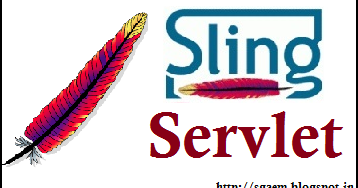
Hi Sourav,
ReplyDeletePlease give some reference documents for livefyre integration with aem 6.4.How can I use different apps like comment and liveblog using our own portal user authentication.
anshu
ansmishra537@gmail.com